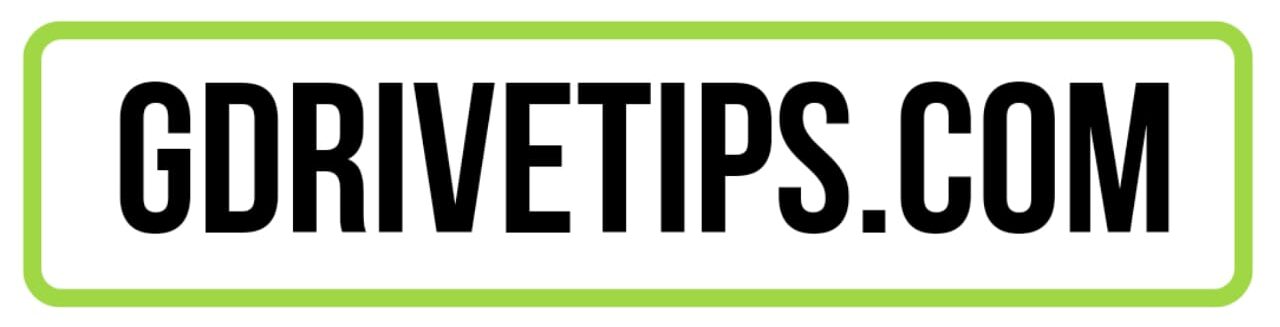Folders keep your files organized, but you may wonder how to create a folder in google drive as you are here. You are at the right place; in this post, I’ll guide you through the complete process of creating a folder in google drive.
By creating a folder and a subfolder in google drive, you can arrange your files properly. That helps you find the files easily and doesn’t consume storage on your device. You can also directly share the folder with whomever you want.
How to Create a Folder in Google Drive
Although it’s not a big deal to create a folder in google drive, you may face difficulties if you are doing it for the first time, so you need to know how to create a new folder in google drive first.
I have shared the step-by-step method to create a folder in google drive on a computer and the phone below. So you can accomplish the task easily without facing any trouble.
How to Create a Folder in Google Drive on a PC
Many people use google drive on their computers, and if you are one of them and want to create a folder, then you can do that by following the steps below.
Step 1: Open the Chrome browser on your computer and head toward https://drive.google.com.
Step 2: Make sure you are signed in with your desired account where you want to create a folder.
Step 3: On the left side of your screen, click the New button.
Step 4: A new window will open; select New folder from the options.
Step 5: Then give your folder a new name and click Create.
You have now successfully created a folder in google drive using a computer, and it is ready to store anything you want.
How to Create a Folder in Google Drive using Phone
After knowing the steps to create a folder in a drive on a computer, you may now ask how to create a folder in google drive using iPhone or Android.
The process is the same for both operating systems, and the steps below show how to create a folder on google drive using a phone:
Step 1: Open Google Drive app on your device and ensure you’re logged in to your desired account.
Step 2: Click the Plus icon on the bottom right corner of your screen.
Step 3: Select the Folder option from the menu.
Step 4: Next, a pop-up window, enter a name for your folder and click Create.
This new folder will automatically move to your google drive’s home page and will be organized in alphabetical order.
Note: You can change the folder’s name whenever you want by right-clicking on the folder on your computer or tapping the three dots beside the file on your phone and then selecting Rename.
How to Create a Sub Folder in Google Drive
A subfolder can help you to organize your files more orderly. Google Drive allows you to create a subfolder on all devices in a quite similar way, and the steps are as follows:
Step 1: First, log in to google drive and open a folder where you want to create a subfolder.
Step 2: Click the New button on the left of your computer and tap on the plus icon on the bottom right of your phone.
Tip: On PC, you can right-click and make a new folder in google drive.
Step 3: Then enter the name of your subfolder and click Create.
How to Create a Folder in Google Drive for Students to Submit Work
You can also use google drive for students to let them submit their work; for this, you need to create a shared folder and give them access.
To know more, these are the steps:
Step 1: First, create a folder in google drive using the above steps.
Step 2: Then Right-click on the folder on your computer or tap the three vertical dots beside the folder on your phone.
Step 3: Then select Share from the opened menu.
Step 4: Enter the students’ email addresses, and don’t forget to give them the Editor’s role. You can enter multiple email addresses, and the limit extends to 600 people.
Step 5: You can also type in any message in the box there and check the Notify people box to send the recipients notifications.
Step 6: Finally, click the Send button.
The students will receive a notification about it, and they can access the folder from the “Shared with me” tab on the website or the Shared section on the app.
Tip: After entering one email address, press the enter button on your computer to add the recipient.
Additionally, you can share folders with non-gmail users like Yahoo and Outlook.
FAQs
How do you create a file in Google Drive?
To create a file click on the new button and from there select Google Docs, Sheets, or Slides. Once you click on a particular file type it will be opened in a new tab. Also, the file you created will be automatically saved on the My Drive menu.
How do I move files into a folder on Google Drive?
To move files, simply select them and right-click on them. Now, choose the option Move to and select the desired folder in which you want to move the file. Additionally, make sure that you change the access settings for the folder if you have shared it with anyone.
Conclusion
I helped you learn how to create a folder in google drive on a computer and mobile devices. I explained every step in detail so that you could get a clear understanding of the process.
This post also deals with the steps of creating a subfolder on google drive and a shared folder for students to submit work.
I hope you have learned something new from the post; if so, share this article with your friends to help them expand their knowledge.