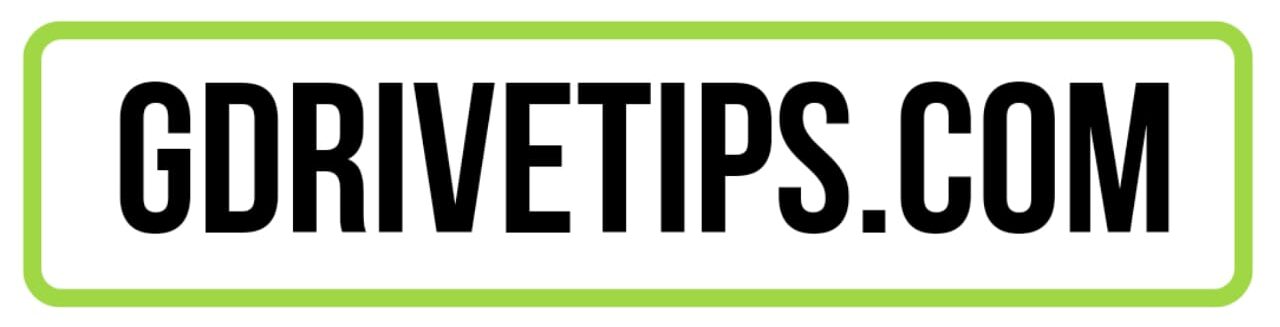Looking for an answer to the question “how to upload audio to Google Drive” on the Internet?You have reached the right place.
It is precisely because in this article, I am going to tell you everything you need to know about how to upload audio to Google Drive.
Uploading audio on Google Drive can be a bit confusing at times. But in reality, the process of adding audio to Google Drive is actually quite simple. If you follow this article till the end, you will learn how to save audio to Google Drive with ease. This is the only article you will ever need when it comes to answering your question of how to upload an audio file to Google Drive.
Statistically, Google Drive is used by millions of people from across the world. One of the major reasons behind the same is the numerous benefits Google Drive offers to its users. It is one of the most versatile cloud computing, and cloud storage services, and its simple user interface makes it easier for anyone to use Google Drive.
Before I answer your question “How to upload audio to Google Drive”, why don’t you learn a few things about Google Drive, and the advantages of using the same for music.
What is Google Drive?
Google Drive is a file storage service that has been developed, and operated by Google. Google launched the Google Drive services on 24th April, 2012 as a way to help users store their essential files on Google’s cloud servers.
Additionally, Google Drive also helps users with file synchronization across different devices, and allows its users to share files with other users easily.
One of the biggest advantages of using Google Drive is the versatility that it has to offer. Apart from the Android application, Google Drive is also available for download on the Apple app store for iPhone and iPad users.
If for some reason you cannot use the application, you can also use the web interface that can be accessed from any web browser across any device. The only requirement is that you should have an active internet connection, and a Google account.
Benefits of Google Drive for Audio Files
Using Google Drive offers numerous benefits which is one of the major reasons why it is so popular. Some of the major benefits offered by Google Drive for audio files are:
- It is easy to upload and download audio files from anywhere at any time.
- Your audio files are always safe because they are stored in the same place where your text documents, spreadsheets, and photos are.
- You can share your files with anyone, including those who don’t have a Google account.
- There is no size limit for audio files and you can upload multiple formats like WAV, MP3 and Ogg Vorbis, etc.
- With all your devices, such as smartphones, tablets, and computers, you can access your files.
Can you store music on Google Drive?
In this article, I am going to answer how to upload audio files to Google Drive. But can you store music on Google Drive as well?
The answer to this question is yes.
Yes, you can store music on Google Drive because music files are nothing but audio files, and Google Drive allows you to store music.
What Audio files does Google Drive accept?
You must be wondering what type of audio files you can store on Google Drive.
Here is the answer.
On the whole, Google Drive accepts almost any type of file you can download from the Internet. This means that you can upload and store MP3s, WAVs, OGG VOs, AIFFs, MIDI, etc. In fact, you could even upload a digital recording of yourself talking if you so desired.
How to Upload Audio to Google Drive from PC or Laptop
We all work on our PC or laptop for either personal or business purposes. And many times, you may need to upload and share files with others on Google Drive.
Just follow these steps, and you will be able to add audio to Google Drive easily:
Step 1: Use your preferred web browser or the one that is already installed on your device.
Step 2: In the search bar, type drive.google.com, and enter the login credentials for your Google account.
Step 3: Once done, click on the “+” option present on the top-left corner of the page.
Step 4: You will then be asked to select the files that you want to upload to your Google account.
Step 5: Select the files and click on the “open” option to finish the file uploading process.
How to Upload Music to Google Drive from Android?
If you are an Android user, it would be easy for you to add or share music on Google Drive. It is so because most of the Android smartphones these days ship with Google Drive pre-installed in them. If you are using an Android smartphone, and you want to know how to upload audio to Google Drive, there are several different methods that you can follow.
Using the Google Drive mobile application
If you want to share music for Google Drive, then using its mobile application would be the easiest way to do so.
In order to upload your favorite music files to Google Drive, all you need to do is follow these steps:
Step 1: First make sure that your smartphone has Google Drive installed in it, and make sure that it’s updated to the latest version for a better experience.
Step 2: Open the Google Drive application, and log in to your Google account, if you have not logged in already.
Step 3: Click on the “+” button on the button-right corner of the page.
Step 4: Click on the “Upload” option.
Step 5: Select the audio files that you want to upload to your Google Drive.
Step 6: Once you have selected the files, click on the “Done or Upload” option.
Step 7: Wait for the files to upload successfully on your Google Drive account.
Using a File Explorer application
Here is an another method which you can use and upload audio files to Google Drive through a File Explorer.
Just follow these steps:
Step 1: Open the File Explorer application on your Android device.
Step 2: Select the audio files that you want to upload on Google Drive.
Step 3: Click on the “Share” option, and select “Google Drive” option.
Step 4: Now, click on the “Save” button to upload your audio files.
Step 5: Wait for the files to be uploaded successfully on your Google Drive.
Note: You might find the upload speeds to be a bit slow when using Google Drive, especially when you are using the Web Interface.
Tip: If your phone does not have a built-in file explorer, it is recommended that you use Google File Explorer, for a better experience.
How to share audio file on Google Drive?
One of the major advantages of Google Drive is that you can share music on Google Drive with other users quite easily. Using Google Drive, you can create a link for the files that you want to share, and anyone with that link in any part of the world can access those files.
If you want to share music on Google Drive, just follow these simple steps:
Step 1: Open Google Drive, and login to your account.
Step 2: Select the file that you want to share, and spot the “Share” option.
Note: Now you have two options when it comes to sharing files on Google Drive: you can share it with individuals, or you can create a shareable link that anyone can use to access those files.
Step 3: If you want to share your files individually, enter the email address of that person in the “Share With” tab. Once done, click on the Share option.
Step 4: If you want to create a shareable link, click on “Anyone with the link” option. You can then decide whether the individual with the link can “View, Edit, or Comment” the files.
How to upload audio to Google Drive from iPhone?
Google Drive is becoming increasingly popular amongst iPhone and iOS users. If you are an iPhone user, and you want to upload audio to Google Drive from iPhone, all you need to do is follow these simple steps:
Step 1: First make sure that your smartphone has Google Drive installed in it, and make sure that it’s updated to the latest version for a better experience.
Step 2: Open the Google Drive application, and log in to your Google account, if you have not logged in already.
Step 3: Click on the “+” button on the button-right corner of the page.
Step 4: Click on the “Upload” option.
Step 5: Select the audio files that you want to upload to your Google Drive.
Step 6: Once you have selected the files, click on the “Done or Upload” option.
Step 7: Wait for the files to upload successfully on your Google Drive account.
FAQs
How to download music to Google Drive?
If you have already uploaded music to Google Drive, and you want to download it, it is quite simple. Locate the files that you want to download. Click on the three vertical dots, and then select the “Download” option.
How to upload audio to Google Drive from iPhone?
Uploading audio to Google Drive from the iPhone can be done easily in a few simple steps. Just follow the steps that I have mentioned in the article.
Conclusion
I hope that this article helped you with your query of how to upload audio to google drive.
You can now upload audio files to Google Drive so you can edit them and work on them together. You can even share your audio with others to hear how it sounds when they listen to it.
Also, it is recommended that you keep the backup of the audio files that are most important to you in some other medium as well. This would ensure that these files remain safe in case something goes wrong in the future.
Try the methods I have mentioned in the article for uploading audios to Google Drive. If you are facing any issues, or you have any queries, do let me know, and I would like to help you out.