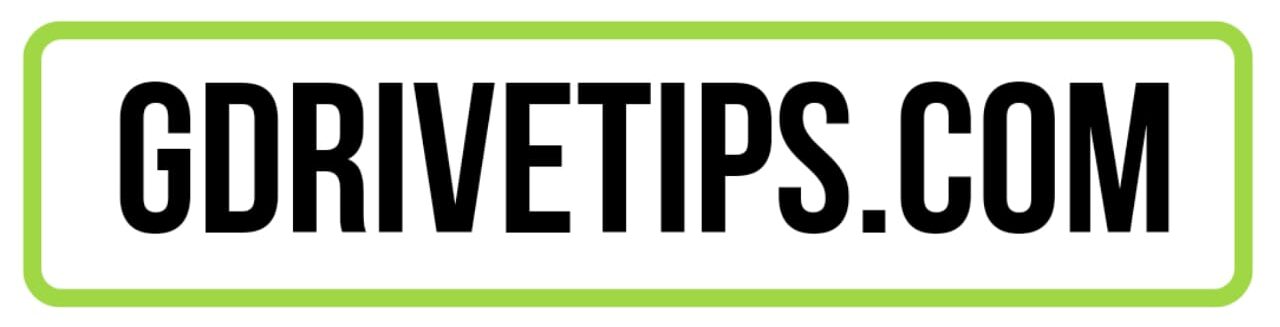Google Drive is the best medium to share and receive files. But, sometimes, downloading a file from a public drive link shows the “google drive download quota exceeded for this file” error. If you also face the issue, keep reading the post to learn how to bypass google drive download limit.
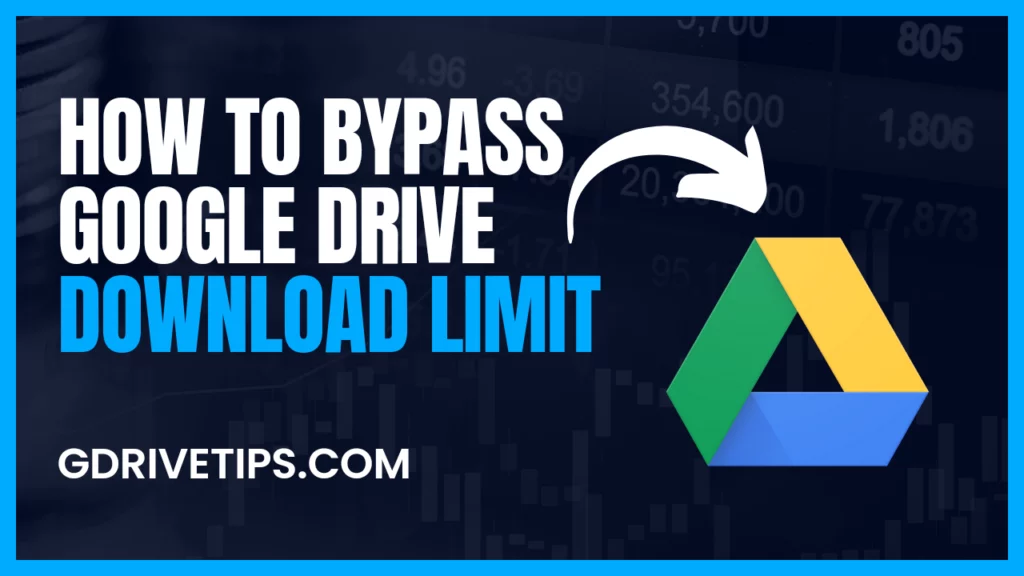
This error only happens when someone publicly shares a particular file’s drive link. Then many users try to download the same file and transcend the limit. Later, when anyone tries to download that file gets this error and fails.
What is Google Drive Download Limit Per Day?
There’s no official statement from Google regarding the download limit of a file from the drive. But the estimated limit is about 5TB for a particular file for downloading, but it also depends on the bandwidth.
Google bans downloading the file for 24 hours if the google drive download quota is exceeded to prevent suspicious activities on that account.
How to Bypass Google Drive Download Limit
You can try downloading the file after 24 hours, as the ban will be removed.
But, if you don’t want to wait, there are two ways to bypass the limit. I have shared both methods below with steps to guide you through the entire procedure.
Method #1 Add To Your Drive & Download
You may find this technique a bit confusing, but if you follow the steps a couple of times, you’ll learn the steps by heart.
The steps are the same for any operating system and are as follows:
Step 1: Log in to your google drive using your credentials on the browser.
Step 2: Copy the URL you’re trying to download the file from on that browser.
Step 3: Locate ‘uc?id’ in the URL and replace it with ‘open?id’
Step 4: Refresh the page.
Step 5: You’ll see Add to My Drive logo on the top right; click on that.
Step 6: Select My Drive and then click on Add shortcut.
Step 7: Open your Google Drive account and locate that particular file.
Step 8: Right-click on that file to open a menu.
Step 9: Select Make a copy from the list, and it’ll create a copy of that file on your drive within a few moments.
Step 10: Right-click on that copied folder and select Download from the list.
The file-downloading process will start and be downloaded shortly, depending on your internet speed and file size.
Note: If the URL doesn’t contain UC, it’ll have d in it, so replace it with ‘open?id’
Method #2 Using Incognito Mode
This method can’t be as fruitful as the first one as it only works sometimes. But you can undoubtedly try the steps below to easily download any prevented file from a google drive link.
Step 1: Open incognito mode on the browser; you can find the option by clicking the three dots on the top right.
Step 2: Copy the URL, paste it into the search bar, and press Enter.
Step 3: Sign in to your Google Account using your email address and password.
Step 4: You’ll see the download button on the top right; click that.
Tip: It’ll be better to use incognito mode in a different browser where you didn’t try to download the file.
Conclusion
In this post, I taught you how to bypass google drive download limit with simple explanations. I shared two methods with proper steps to help you do that without errors.
Making a copy of the file and downloading is the most exact procedure, and the incognito mode doesn’t work every time. Although the steps are lengthy for the first technique, I suggest you use that.
If you still face issues downloading any files or others, drop your queries in the comments below to surely get help from me.
Read More